My first Linux laptop
Overview
Booting the USB memory stick
Ready to install Debian Linux from the USB media
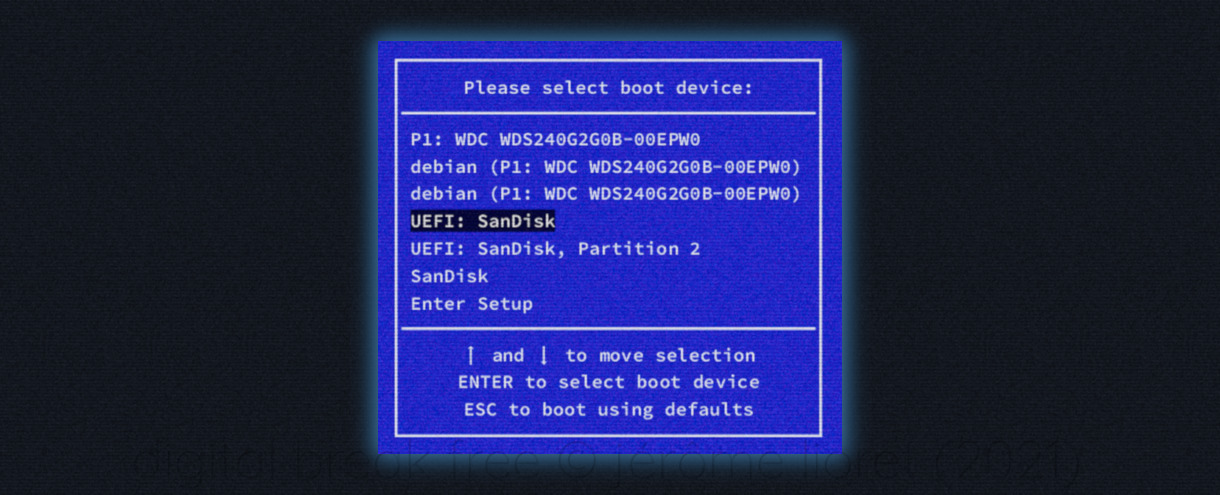
If it is on, turn off the laptop that will receive it's new Debian Linux operating system and insert the USB memory stick into an available slot.
Before switching on the laptop, be prepared to hit the appropriate keyboard key that will trigger the boot menu choice. This key depends on the laptop's manufacturer; if you don't know which key to hit, you will easily find the answer by making an Internet search on “boot menu key”.
Switch on the laptop and quickly press the appropriate boot menu key; in some cases, you may have to repeatedly and quickly press the key while powering the laptop on, if no delay is setup before the installed operating system starts.
09 - Selecting boot device
Once the menu is displayed, select the option showing your USB memory stick.
If there are several menu entries for your USB memory stick, select the first one, if exists, prefixed by the acronym “UEFI”.
Otherwise, simply select the device name.
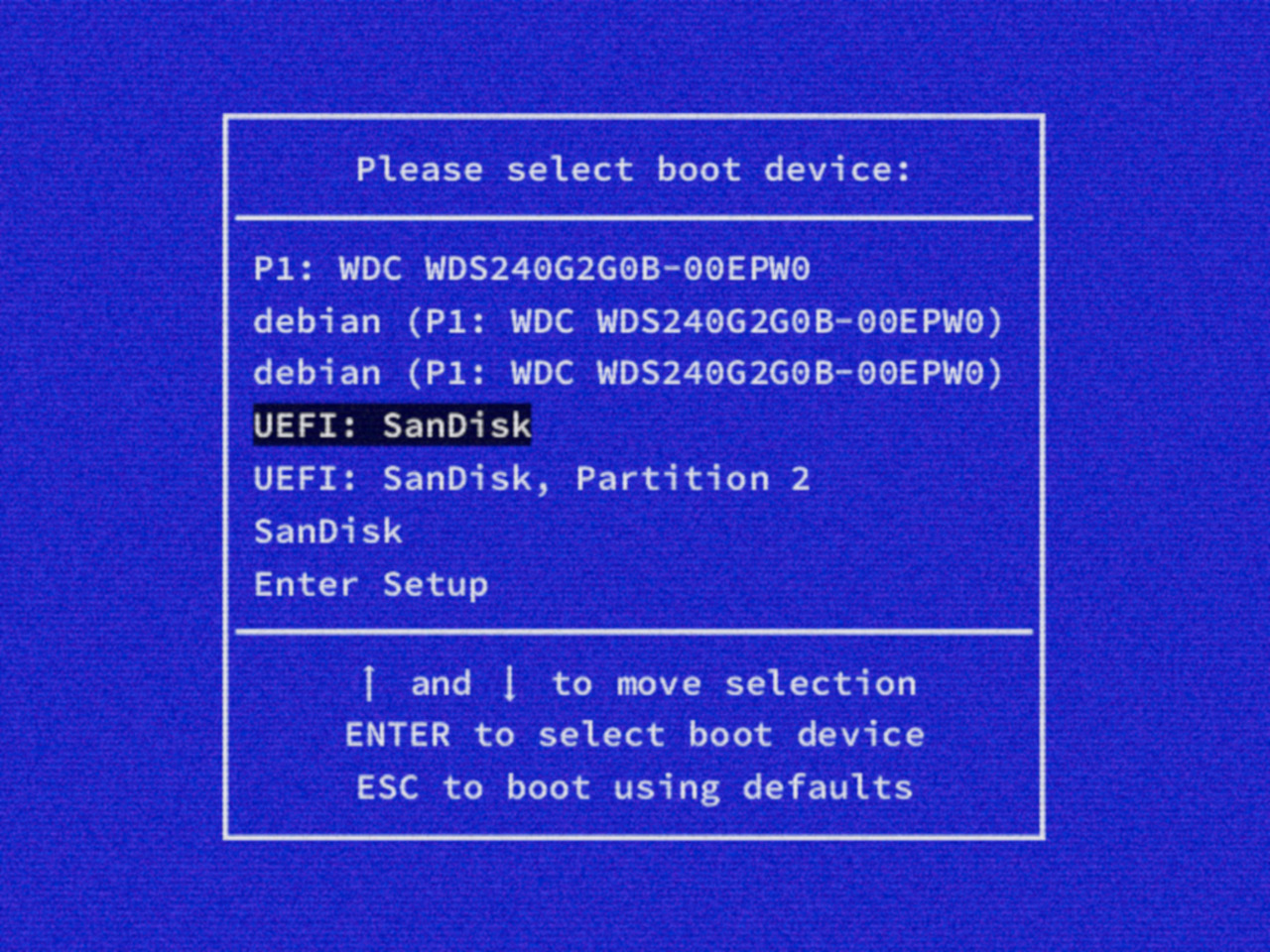
Allow a few seconds for the system to start up and display the first step of the Debian Linux installation process.